CCTV DN-58216 Technical Information
Browse online or download Technical Information for Digital Video Recorders (DVR) CCTV DN-58216. CCTV DN-58216 System information User Manual
- Page / 85
- Table of contents
- BOOKMARKS
- Help Manual 1
- Digital Video Witness 2
- Table of Contents 4
- 5Contents 5
- Attention 8
- VOID YOUR WARRANTY!!! 8
- Installation 9
- Rear View 10
- Connecting Pan/Tilt Drive 11
- Manual12 12
- External Sensors 13
- External Control Connection 14
- Starting Up 15
- Main Screen 16
- Camera, Sensor, and Control 17
- 17
- Screen Division Selections 17
- Logout Button 17
- Power Button 17
- © 2007 Digital Video Witness 18
- [Setup time (sec)] 21
- [Camera] 21
- [Object Watch] 23
- Manual24 24
- Schedule Setup 27
- Site Information 34
- [Site Information] 34
- [Camera status bar] 35
- [Sensor status bar] 35
- [Control status bar] 35
- [Date display format] 36
- [Sensor Type] [Control Type] 36
- [Use IntelliSearch tooltip] 37
- [Setting the System Clock] 37
- View Log 38
- [Log Entries] 38
- [Date and Time] 38
- [Add/Edit User] 40
- System Setup 42
- [System off time] 42
- [System restart time] 42
- [Use watermark] 42
- [VGA Card] 44
- [Control Card Port] 44
- [PTZ Port] 44
- [KWD-102 Port] 44
- [Video Format] 44
- Easy Update 47
- Email Transmission 48
- [Current Camera] 49
- [On/Off time] 50
- [Range] [Pan] 50
- [Screen Value] 50
- [Enable] 50
- [Range] [Tilt] 50
- [Live Image] 51
- [Channel View] 51
- [Sensitivity] 51
- [Camera Flip] 51
- Storage Setup 52
- [Drives Information] 52
- [Modify Storage Structure] 52
- [Allocation Buttons] 52
- [Check Emap] 54
- [Settings] 54
- [Delete Image] 55
- Operation 56
- Pan Tilt Controls 58
- [Screen Division] 58
- Search Mode: Seach Tools 62
- [Panorama] 62
- [Zoom Tool] 62
- [Enlarge Image] 62
- [Refresh Data] 62
- Search Mode Skip/Delay 65
- [Search Option] 66
- Search Mode: Object Search 68
- [Select Camera] 69
- [Set Area] 69
- [Set Time] 70
- [Start Object Search] 70
- [Object Search result] 70
- Search Mode: Audio Playback 72
- [Audio Playback] 72
- [Backup] 73
- JPEG Backup 74
- [JPEG Backup] 74
- [Select Media] 75
- Watermark Check 76
- Time Backup 77
- [Time Backup] 77
- [Date/Time] 77
- [Calculate size] 77
- [Backup Media] 77
- [Option] 78
- [Priority] 78
- AVI Backup 79
- [AVI backup] 79
- [Split by] 79
- [AVI Caption] 80
- [Select Position] 80
- [Select Compressor] 80
- 81
- QuickBurn 82
- [Quickburn] 82
- Endnotes 2... (after index) 84
Summary of Contents
© 2007 Digital Video WitnessHelp Manual
Manual10© 2007 Digital Video WitnessRear View2.2
Main 11© 2007 Digital Video WitnessConnecting Pan/Tilt Drive2.3
Manual12© 2007 Digital Video WitnessConnecting PSTN, ISDN, or Leased Circuit2.4
Main 13© 2007 Digital Video WitnessExternal Sensors2.5
Manual14© 2007 Digital Video WitnessExternal Control Connection2.6
Main 15© 2007 Digital Video WitnessSetup3Log In Screen3.1Starting Up This is the screen that will appear when DVW isfirst loaded.Left click to
Manual16© 2007 Digital Video WitnessMain Screen3.2Main View ScreenThis is where the live images from your cameraswill appear.Left click on any image t
Main 17© 2007 Digital Video WitnessPower ButtonLeft click on the power button in Displaymode to turn off the DVR.Unit will stop recording and turn its
Manual18© 2007 Digital Video WitnessHardware Setup (cameras)3.3Hardware setup allows users to modify external devices configurations, such as cameras,
Main 19© 2007 Digital Video WitnessHardware Setup (sensors)3.4[Setup]Check the box to enable sensors. Uncheck thebox to disable sensors. Sensor inp
Digital Video WitnessThe Digital Video Recorder Softwareby Digital Video WitnessDigital Video Witness (DVW) is Say Security's trademarkedline of
Manual20© 2007 Digital Video WitnessHardware Setup (controls)3.5[Setup]Check the box to use the controls. [Name]Type in control names. Up to 14 char
Main 21© 2007 Digital Video WitnessHardware Setup (External Monitor)3.6[Setup time (sec)]Select time for displaying a channel on the external monitor.
Manual22© 2007 Digital Video WitnessMotion Detection3.7[Camera]Select the camera you wish to setup. Thedescription below is related to the camerayou s
Main 23© 2007 Digital Video Witness[Object Watch]To use the Object Watch function, select the camera number and check the [Object Watch] box insurveil
Manual24© 2007 Digital Video Witness
Main 25© 2007 Digital Video Witness[Area Clear]Delete Detection Area for selected camera. To manually delete an area, simply drag the detection area
Manual26© 2007 Digital Video WitnessRecording/Display3.8[Camera]Display camera numbers. [Rec. Frame]You can change the recording frame rate ofeach ca
Main 27© 2007 Digital Video WitnessSchedule Setup3.9> Schedule setup allows you to determine what mode your cameras will operate in at any give
Manual28© 2007 Digital Video Witness[Camera]Select the camera you wish to setup. All thedescriptions below are related to the selectedcamera. [Setti
Main 29© 2007 Digital Video WitnessSchedule Setup Holiday3.10[Calendar]Displays a calendar where you can designateany date as a holiday.• <<
All rights reserved. No parts of this work may be reproduced in any form or by any means - graphic, electronic, ormechanical, including photocopying,
Manual30© 2007 Digital Video WitnessScreen Division3.11[Screen Division]Screen division assigns which cameraswill be displays on which split screenmod
Main 31© 2007 Digital Video WitnessNetwork Setup3.12Modem setup tabcontains the settingsfor communication ofthe DVR.In the descriptionbelow,“the Site”
Manual32© 2007 Digital Video Witness[Motion for Emergency Message]When selected cameras detect motion, anemergency message will be displayedautomatica
Main 33© 2007 Digital Video Witness· [Mail Server (SMTP)] Enter the address of the outgoing (SMTP) mail server.· [From] Enter the email account of the
Manual34© 2007 Digital Video WitnessSite Information3.13Site information tabcontains system-relatedinformation such as Sitecode, Site name, Softwareve
Main 35© 2007 Digital Video Witness[Camera status bar]Enables the camera status indicators on the main screen. The numbered buttons will flash whenthe
Manual36© 2007 Digital Video Witness[Image transfer to floppy disk]From ‘Search’ mode you can save a single still image to a floppy disk. Place a chec
Main 37© 2007 Digital Video Witness [Use IntelliSearch tooltip]> Place a check in the box if you wish to see “Pop-Up” descriptions of t
Manual38© 2007 Digital Video WitnessView Log3.14Pressing the [View Log]button will display the loginformation on Setupoption change, searchrecord a
Main 39© 2007 Digital Video WitnessUser Management3.15The User Managementtab allows theadministrator to createnew users and controlthe permissions of
Manual4© 2007 Digital Video WitnessTable of ContentsForeword0Part IMain7...
Manual40© 2007 Digital Video Witness[Add/Edit User]Set the user name and password forthe new/selected user from the UserIdentification area. Note tha
Main 41© 2007 Digital Video WitnessAudio Setup3.16[Can use audio channel 8]Displays available audio channels. Usually one audio Channel is available.
Manual42© 2007 Digital Video WitnessSystem Setup3.17System setup tabcontains additionalhardware settings,backup schedule,watermark settingsand system-
Main 43© 2007 Digital Video Witness[Backup Setting]Configure backup schedule. (see page46)[Easy Update]To update the system software. (seepage 50)[Re
Manual44© 2007 Digital Video Witness[VGA Card]You can obtain high quality backup image ifyou use VIP function. Select the option to useVIP.Default is
Main 45© 2007 Digital Video WitnessBackup Settings/Calendar Setup3.18[Title]When you select a day on the calendar(by left clicking on it) any backupsc
Manual46© 2007 Digital Video WitnessAdding a Backup Schedule3.19[Media List]Displays list of available media. If the system fails to backuponto the fi
Main 47© 2007 Digital Video WitnessEasy Update3.20
Manual48© 2007 Digital Video WitnessEmail Transmission3.21Email Transmission can be setup for a notification of several things. This will allow you r
Main 49© 2007 Digital Video WitnessMotion Tracking3.22[Enable Camera]Click on the camera buttons to enablemotion tracking function.You must select the
5Contents5© 2007 Digital Video Witness...
Manual50© 2007 Digital Video WitnessMotion tracking tab contains thesettings for cameras to track movingobjects (motion tracking).[On/Off time]Set the
Main 51© 2007 Digital Video Witness[Live Image]Live view of currently selected camera. Left click on the image to adjust thecamera angle.[Channel View
Manual52© 2007 Digital Video WitnessStorage Setup3.23[Drives Information]Identifies each hard driveinstalled, shows the drive size inMegabytes, and sh
Main 53© 2007 Digital Video WitnessEMap3.24E-Map tab contains the settings for E-Map. E-Map is a computer map of thearea with designated locations ofi
Manual54© 2007 Digital Video Witness[Check Emap]Place a check in the box to enable theEMAP function. The EMAP will allowyou to place a bitmap image (*
Main 55© 2007 Digital Video Witness[Delete Image]To delete currently displayed E-Map, enable Delete image and click Save.[Save]Click Save to save the
Manual56© 2007 Digital Video WitnessOperation4Pan Tilt Controls for P/T/Z Cameras4.1Left-clicking on a channel with a PAN/TILT camera will switch to s
Main 57© 2007 Digital Video Witness PAN/TILT menu may vary depending on camera model.[Power]Turn off or on the camera[PAN/TILT]Adjust the
Manual58© 2007 Digital Video WitnessPan Tilt Controls4.2[Go To]Click on the ‘Go To’ button to enter your pre-set camera positions.The ‘Go To’ button w
Main 59© 2007 Digital Video WitnessLive Audio4.3You can listen to liveaudio on one channel ifthe channel is connectedwith an audio input.>Click on
PartI
Manual60© 2007 Digital Video WitnessEntering into Search Mode4.4Search Mode allows you toquickly and easily accessrecorded data. If you capturean even
Main 61© 2007 Digital Video WitnessSearch Mode Still Image Tools4.5[Brightness]Lighten or darken the image.[Sharpness]Sharpen or remove blur from the
Manual62© 2007 Digital Video WitnessSearch Mode: Seach Tools4.6[Panorama]Use ‘Panorama’ mode to view a single camera in a series of sequentialframes.
Main 63© 2007 Digital Video WitnessSearch Mode: Playback Controls4.7Skip to beginning of recorded dataSkip backward frame by frameReversePlayPlay forw
Manual64© 2007 Digital Video WitnessSearch Mode4.8[Print]Left click on the Print button to print the currently selected still image. (Stop playback
Main 65© 2007 Digital Video WitnessSearch Mode Skip/Delay4.9[Skip]Speed up playback by skipping frames if playback is too slow.[Delay]Slow down playba
Manual66© 2007 Digital Video WitnessSearch Mode: Search Option Pannel4.10[Search Option]Click on the Search Options button to toggle the Search Option
Main 67© 2007 Digital Video WitnessSearch Mode: Index Search4.11[Index Search]Click on the Index buttonto open the index search.The index search shows
Manual68© 2007 Digital Video WitnessSearch Mode: Object Search4.12This function is used to find outwhen and which objects appearor disappear in a sele
Main 69© 2007 Digital Video Witness[Select Camera]Select the camera to search. The object is possible only for one channel at a time.[Set Area]Select
Main 7© 2007 Digital Video WitnessManual for Installer and User ØDN-1808SØD
Manual70© 2007 Digital Video Witness[Set Time]Using the scroll bar or keyboard,enter the starting time and theending time of the search period.
Main 71© 2007 Digital Video WitnessClick on the Text button to view theresults in test-only mode.Click on the image button to viewThe results in text
Manual72© 2007 Digital Video WitnessSearch Mode: Audio Playback4.13[Audio Playback]If you select any single channel which has saved audio data, you ca
Main 73© 2007 Digital Video WitnessBackup4.14[Backup] > Click on the Backup button tosave a single still image, createan AVI file of an event, or c
Manual74© 2007 Digital Video WitnessJPEG Backup4.15 If you wish to have Watermark and Frameinformation on the backup image, check theoption box [Wat
Main 75© 2007 Digital Video WitnessSearch Mode/Backup Select Media4.16[Select Media]This button brings up the windows browser to chosewhere you wish t
Manual76© 2007 Digital Video WitnessWatermark Check4.17To run Watermark Check program, double-click 'WMChecker.exe' onthe backup medium. Th
Main 77© 2007 Digital Video WitnessTime Backup4.18[Time Backup]> Select Time Backup when you want to save large amountsof recorded data for future
Manual78© 2007 Digital Video Witness[Option][Delete old data when free space is insufficient].This option will delete any old data on the selectedmedi
Main 79© 2007 Digital Video WitnessAVI Backup4.19Select AVI backup when you haveisolated a short event you wish to save.AVI backups generate large fil
Manual8© 2007 Digital Video WitnessAttention1When the DVR starts up, you are automatically logged on as Administrator in the Windows operating system.
Manual80© 2007 Digital Video Witness[Camera]Select the camera number to create the AVI backup.For AVI backup, it is not necessarily to select allcamer
Main 81© 2007 Digital Video WitnessEmail Backup4.20The e-mail backup function is used tosend the backup to designated e-mailaccount(s). E-Mail backup
Manual82© 2007 Digital Video WitnessQuickBurn4.21The Quick Burn feature allows a time frame that needs to be backed up to be selected visually from th
Main 83© 2007 Digital Video WitnessCommon Backup Options4.22[Backup Media]Click [select media] to change media used forbackup. The DVR can use the fol
Endnotes 2... (after index)Manual84© 2007 Digital Video Witness
Main 9© 2007 Digital Video WitnessInstallation2Installation Procedure2.1Follow the steps below to install the DVR:·Place the DVR to the proper place f
More documents for Digital Video Recorders (DVR) CCTV DN-58216


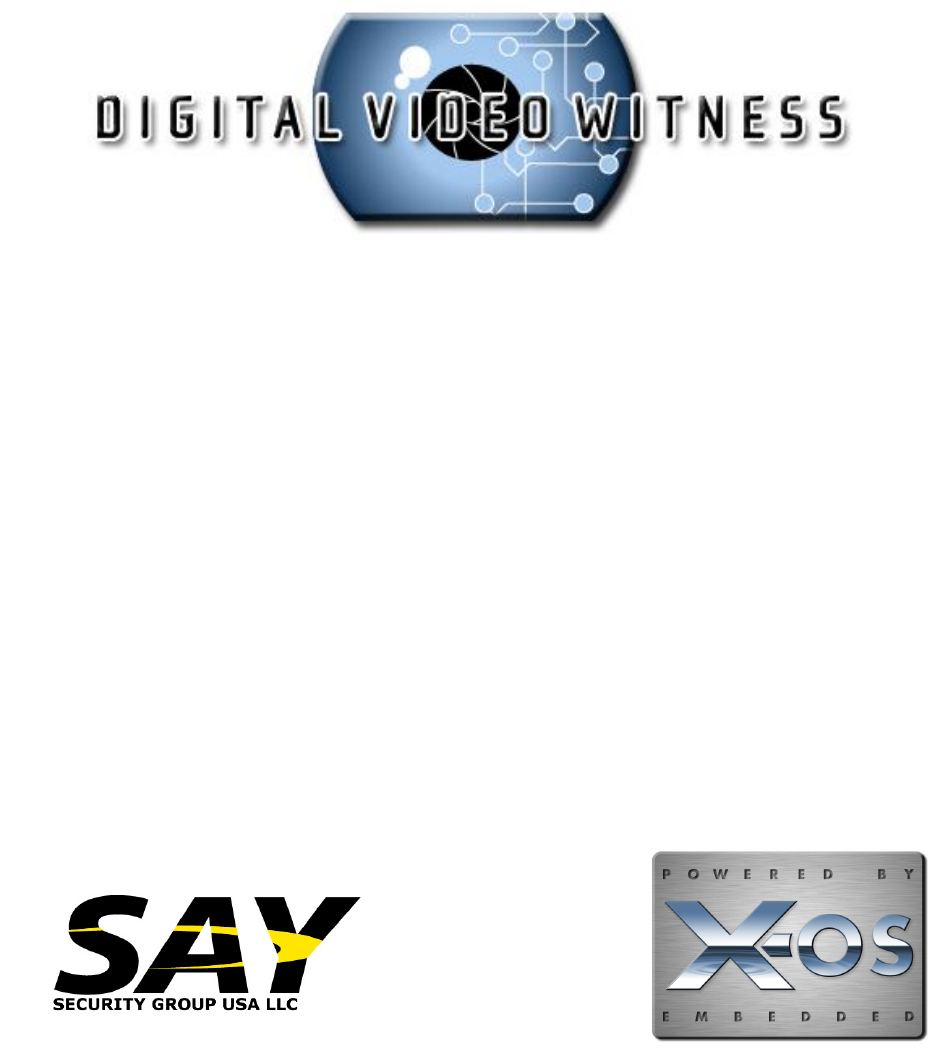
 (84 pages)
(84 pages) (97 pages)
(97 pages) (84 pages)
(84 pages) (5 pages)
(5 pages)







Comments to this Manuals